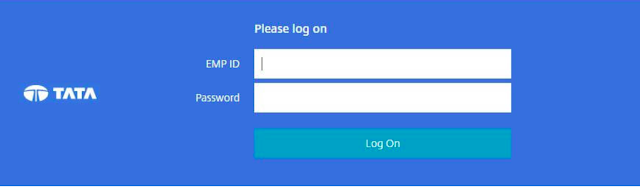What is Tcs Webex?
Tcs Webex also knows as Cisco webex is an on-demand software which provides web conferencing, video conferencing, online meeting and collaboration through their web portal. This application is specially designed for corporate giants and their employees to use it and join a meeting from anywhere in the world using their computers. All TCS employees can use this web application know as TCS webex for the meeting, collaboration and video conferencing with their colleague from anywhere in the world.
History
Webex was initially created by Subrah Iyar and Min Zhu in 1995. At that time it was known as VideoTouch but latter on it renamed to Webex.
After a few years of its creation, On 15th March 2007, Cisco has announced to acquire the webex for $3.2 Billion at $57 per share price.
how to use webex
Cisco Webex is very simple to use, follow the below steps to know how to use tcs webex / Cisco Webex on a different scenario.
How to attend a WEBEX meeting
To attend a Webex meeting, you need to be invited by someone.
step 1. After you got your invitation to join the webex meeting on your email address you need to click on that link provided in your email address
step 2. click on register and fill the details to attend the meeting than click on submit button.
step 3. Now, after successful registration, you'll get another email contain the further details like a link to join the meeting at the specified time and date and login password to join the meeting.
step 4. open the link in your mail at before the meeting time and click on join button, A webex meeting application will be launched and might ask you to allow voice conference or not depending on the host.
step 5. select appropriate option according to you and you'll be in a meeting.
Note 1. if you want to speak during the meeting, make sure you are using proper headset device and 'raise your hand' in the window. (after you finished speaking make sure to rise it down)
Note 2. if your first time attending or scheduling the meeting, a webex application will be installed on your system
To exit click on leave meeting button.
How to attend a WEBEX meeting from your Android or iPhone phone.
1. download cisco webex application on your mobile phone.
2. click on the join button and enter the meeting number, URL or username.
3. click on join button.
To Schedule and start Meeting,
Step 1. Open your browser and open the Cisco
Webex login page and log in with your registered email id. (or copy paste the following website in your browser https://signin.webex.com/)
Step 2. Here you'll see Host a meeting option, under that click on Schedule a Meeting button.
step 3. click on Quick Schedule if you don't want to configure the advance schedule page
step 4. now select your meeting type, enter your meeting topic and password and confirm it. then enter the date, time and duration (rough estimation for how long your meeting will run)
step 5. Now enter the email address of people you want to invite to your meeting
step 6. click on start button to start meeting immediately or click on schedule meeting if you want to start it at specified date and time.
Step 7. if you have selected the scheduled meeting, and want to start it later than go to my meeting page and under the meeting click on start at a scheduled time.
Note. you can also star the meeting from your mobile phone device.
To share your content during a meeting
1. Click on the Quickstart button located at sharing a panel on the bottom of your screen.
2. select the option you want to share with everyone like a file, whiteboard etc.
3. use the annotation tool under the participant menu to highlight your shared content.
To share your screen during a meeting
1. Make sure your video is enabled in option under the meeting menu.
2. In the participant panel, click on the video button and double click it if you want it to have in full screen.
3. to stop sharing the screen, click on the video button again to stop it.
How to start webex from other application like Microsoft office, outlook etc.
1. login to your webex account and under the support click on the download button to download the tools.
2. install it in your system, while installing you'll get a full list of supported software.
3. to start the meeting from that supported software, Just look and find the webex icon and click on that button. and follow the further instruction.
FAQ
Can I chat privately with meeting presentation?
yes, you can chat privately with the presenter, to do that select the person you wish to chat with from drop down box under chat window. then write your message and click on send.
can I share my content during the meeting?
if you have given enough permission by meeting hoster than you can share your content.
Which feature will you get on your mobile application of tcs/cisco webex ?
you get almost all feature as you get on your computer like the full-screen view, sharing content, chat, VoIP audio, video etc.
How much will it cost to attend a webex meeting that I have been invited?
Currently, there is no cost to join or attend the meeting you have been invited.